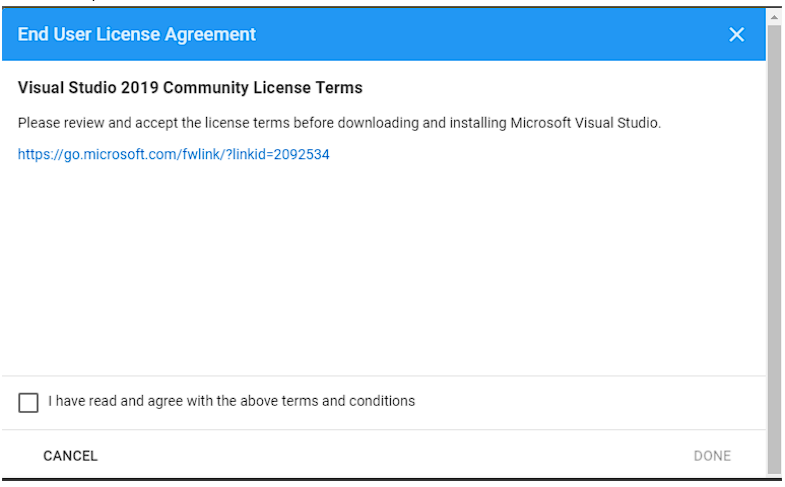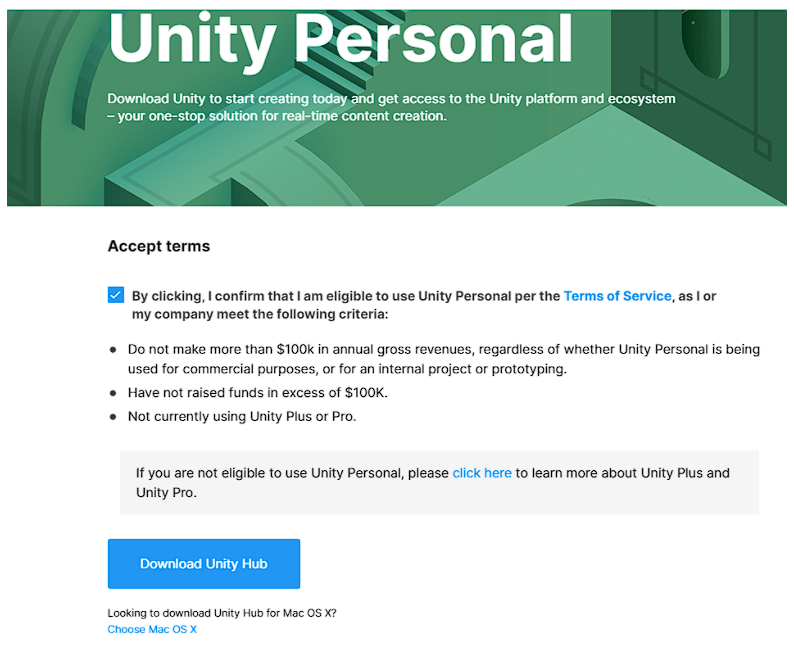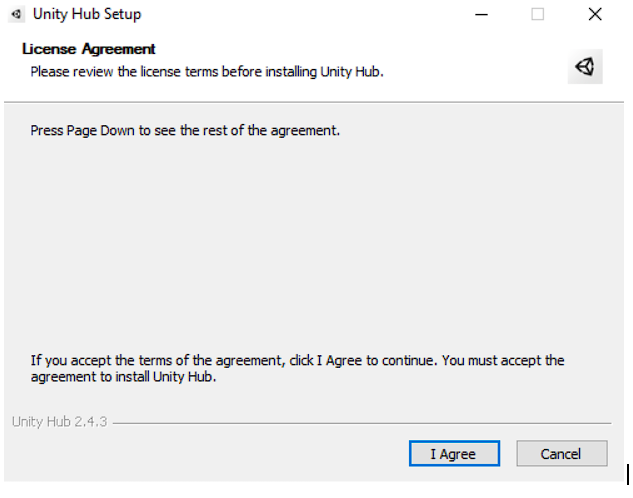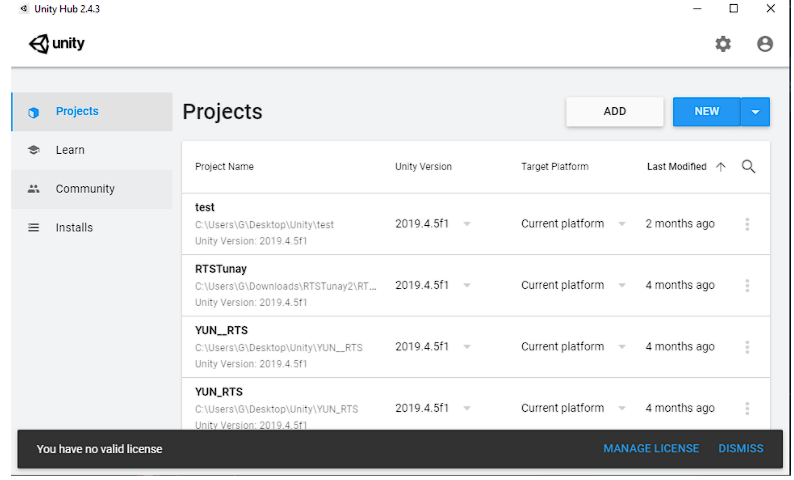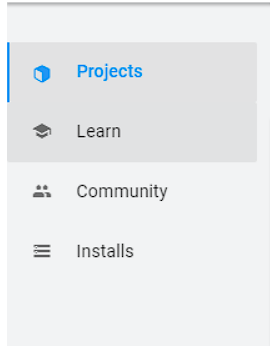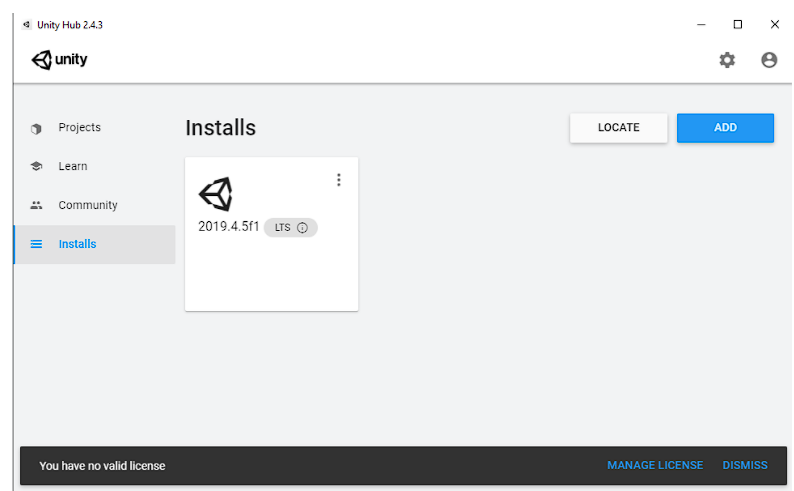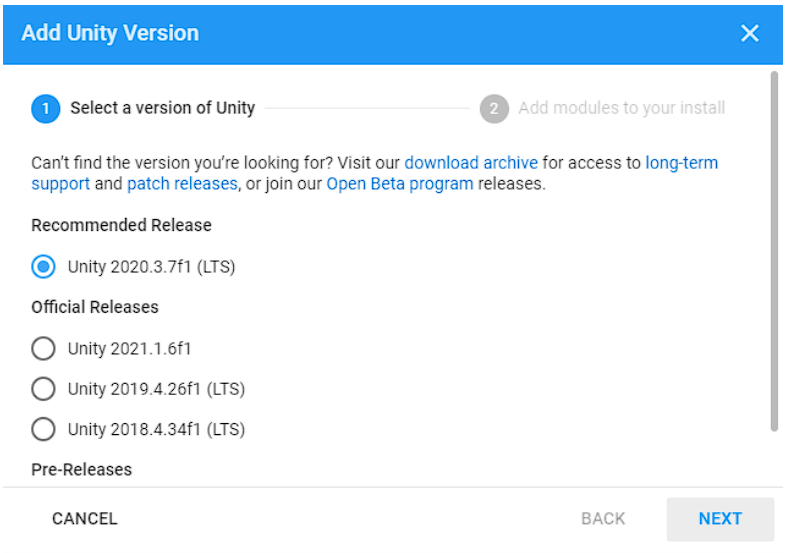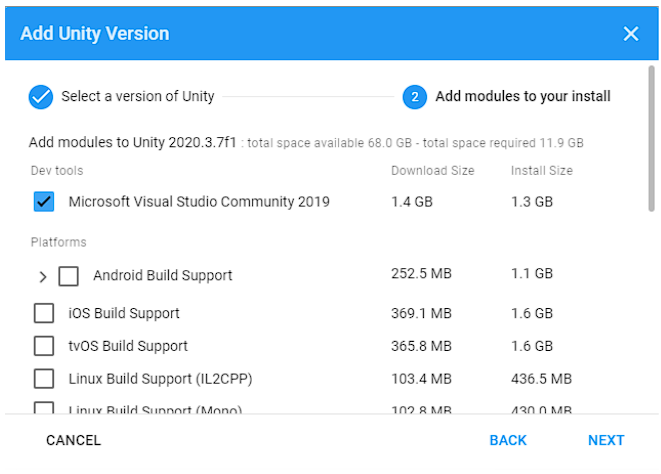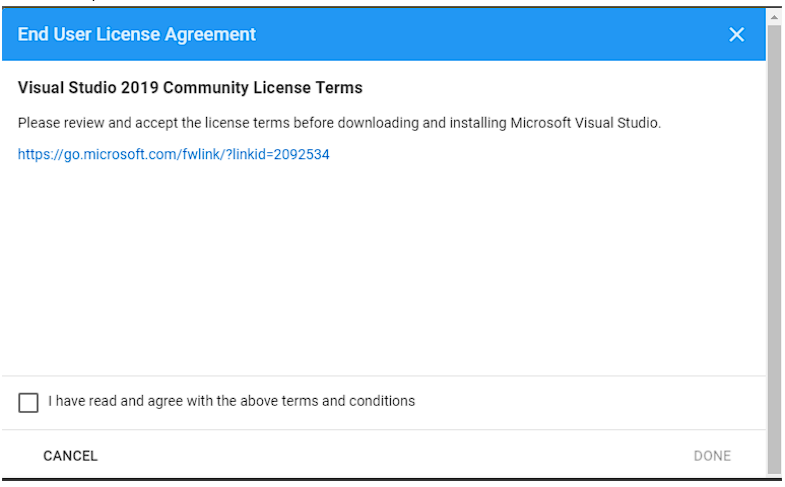- Go to Unity’s Download Page "https://store.unity.com/download" and click “Download Unity Hub”
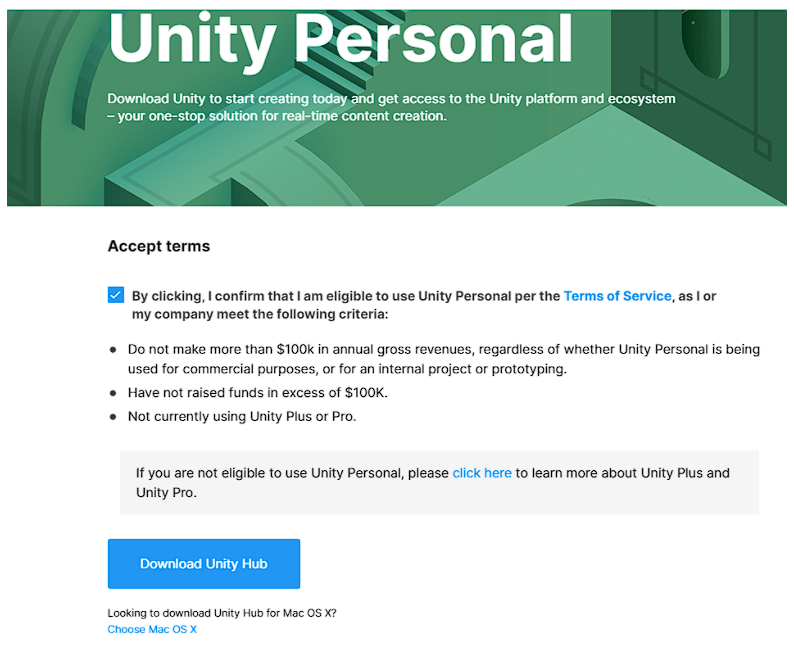
- A UnityHubSetup.exe file should be downloaded to your “Downloads” folder
- Open the downloaded installer
- Accept the license and terms and click “I Agree” and select a “Destination Folder” and click “Install”.
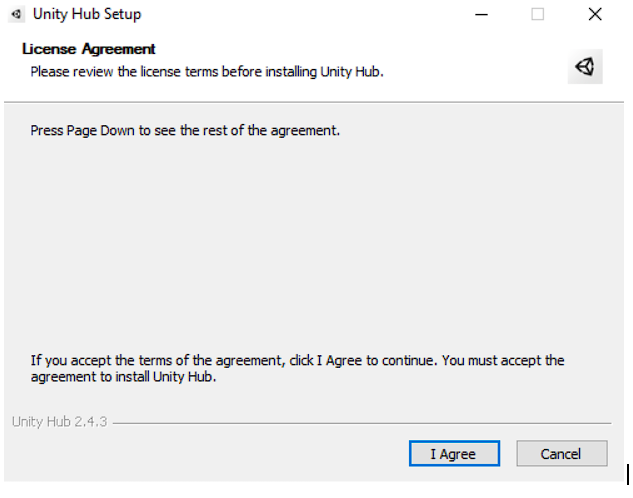
- Once Installed. You can open Unity Hub and Install Unity.
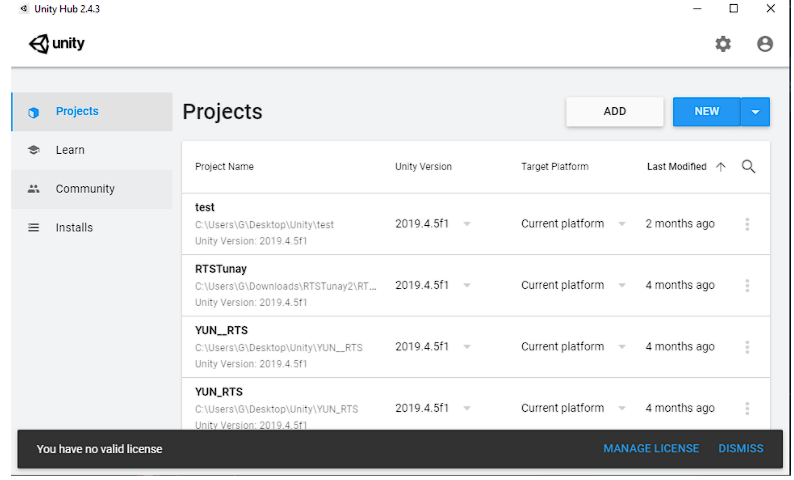
- Navigate the Installs tab, in the left side.
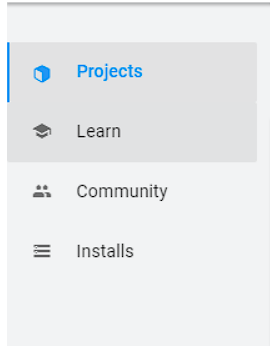
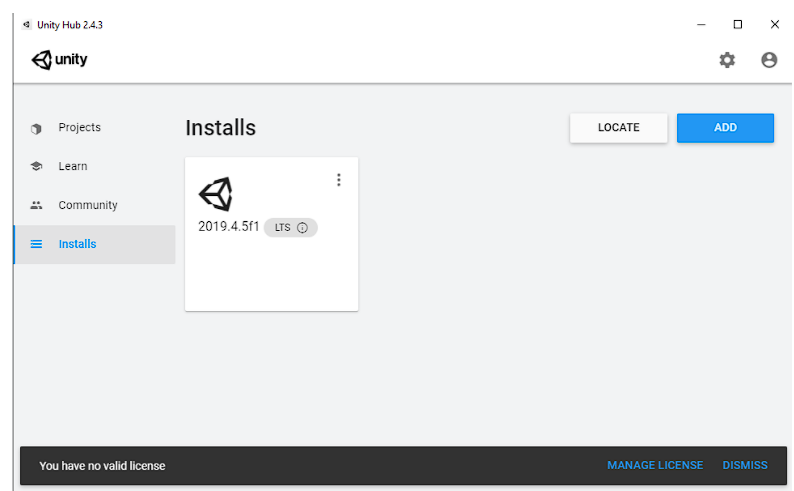
- Select the version of Unity you want to use.
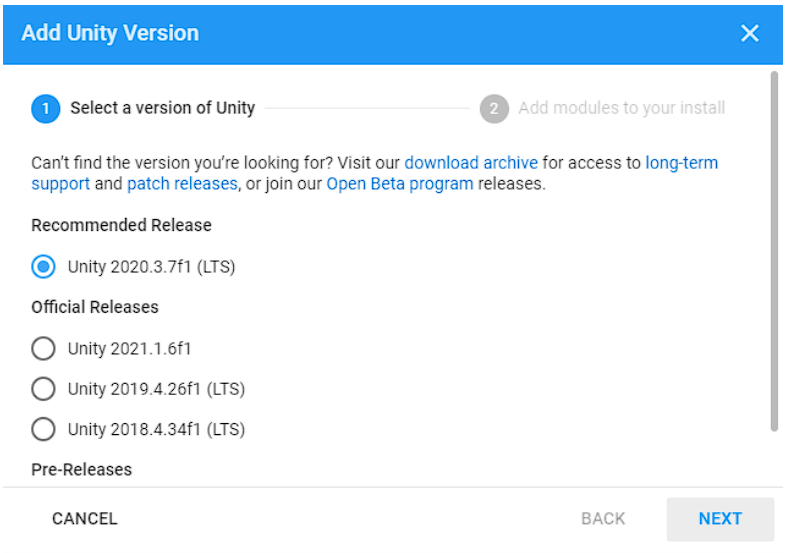
- Select all the components you want to installed with Unity
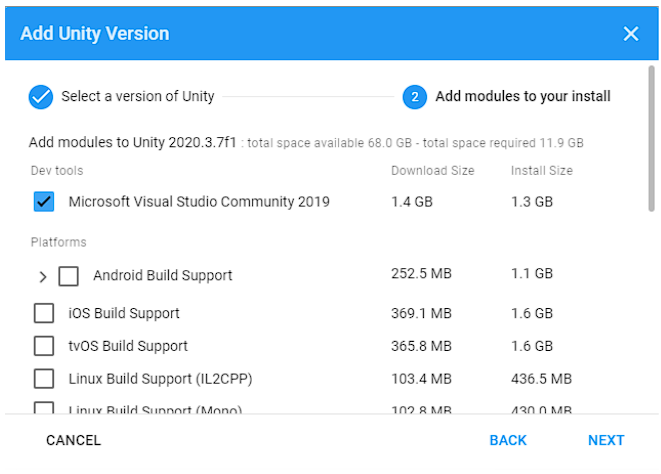
- Agree with the Visual Studio Community License and Unitywill begin to Install. The installation process will take awhile.